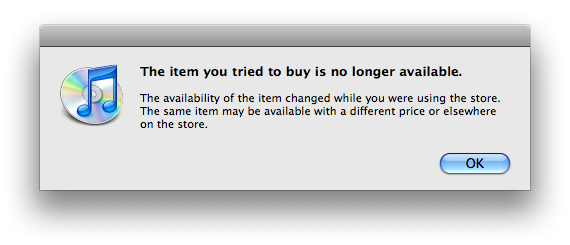Others will write more profound and deeper posts describing what’s so freaking cool about MacOSX 10.5 Leopard. This post is just my initial gut reactions. Want more meat? Surf over to arstechnica.com.
I’ve played with seeds of 10.5 for what seems like years (but is really only a year?) through our Apple Developer Connection subscription. But all of my previous experience was in carefully isolated cleanroom installations, to prevent any bugs from nuking my production system. I’d never tried an upgrade install. I’d never run it for more than a day or two tops because bugs and instability sent me running back to 10.4. So, this is my first real time in Leopard, without an alternate or backup system running a previous version Just In Case™.
My initial thought after install, which I’m sure is hardly unique, was along the lines of “holy frack. it worked perfectly. it just fracking worked.” Seriously. Every app I use still works. All preferences are retained (even my custom dock-pinned-at-start setting). Trivial upgrade to the new OS. Gotta love that.
After that, I played with some of the new toys. Spaces is absolute brill. I’ve used other virtual desktop apps. I paid for CodeTek Virtual Desktop. I used the Open Source Desktop Manager. I used the other Open Source Space app. I’ve played with virtual desktops in Ubuntu. But Spaces just feels right. Dragging apps between desktops? Very cool. It’s got the best features of the others, without any bloat. Just right.
Time Machine. I plugged in a LaCie 500GB Big Disk Extreme, and 10.5 asked me if I wanted to use it for a Time Machine backup drive. Sure. Why not? I’ll give that a shot. Time Machine sounds pretty cool. So I let it chew (for a couple of hours) to do the initial backup set.

No kidding. 1.4 MILLION files. 124.5 GIGABYTES of data. And I don’t have to think about backing any of it up. Ever again. It’s fully automatic. IIRC, Time Machine keeps the last 24 hours of HOURLY backups, the last week of DAILY backups, and as many WEEKLY backups as your drive allows. That’s so freaking awesome I can’t even put it into words. Knowing that EVERY FILE I USE is backed up already? Priceless.
There is a catch, though.
You don’t necessarily WANT all of your files backed up. That scratch video file of a few gigs of data. That temporary working directory of hundreds or thousands of HTML files, etc… Automatic backups have the potential to archive a helluvalotta crap that you don’t really want to keep (and no, I’m not meaning dwarf-hentai-tentacle-snuff-pr0n, but I guess that would fit as well). So, for the files that I want to work on without squeezing them into my Time Machine backup system, they go into a folder on my desktop called “NO BACKUP”. I’ve added that to my Time Machine prefs as an exclusion. So, if I want to use HTTrack to scape a site to a working directory, it just goes in there. No worries about polluting my backups.
What’s next… Oh, right. Safari Dashboard clippings. Absolutely brilliant. I’d been using a hacked-together widget on 10.4 that was inspired by the 10.5 preview Stevenote. It worked, but it lacked the slick UI for selecting the portion of a web page to display as a Widget. It’s got a visual DOM inspector. You just move the mouse, and it highlights the relevant HTML element and any children. Click it, and tweak the bounding box. Click “Add” and it’s done. A visual DOM inspector with manual override. Fracking brilliant. I’ve added a few web page widgets, including the stats/comments sidebar from my blog’s admin page, and the video feed from Maui.
I’m actually using Safari again as my default browser. The TinyMCE editor that comes with WordPress 2.3.1 works just fine in it. Thank the fracking gods. Now, if only those fixes get pushed into the main TinyMCE product so I don’t have to use Firefox to manage all of my Drupal sites (don’t get me wrong – I love Firefox – but Safari’s text rendering simply blows the crap out of every other browser, except other WebKit-powered flavours).
Update: doh. Safari+TinyMCE aren’t all hot and sweaty after all. seems like there’s some work to do before it works reliably. Safari stripped out all linespacing when I clicked “Save and Continue Editing”
I set up Janice in her account to use GMail via IMAP in Mail.app. Mail.app autodiscovered the settings. I only had to provide her address and password. Mail.app DID THE REST. Fracking brilliant, again.
The last comment I have after running Leopard for less than a day is about the menu bar. Love it or hate it, apparently. I hate it. It’s shiny, and demos relatively well, but the bling is at the expense of the readability of menu items.

Sure, the primary menu items lose translucency when you click on them. But that’s just annoying. A text-based Whack-a-Mole™ navigation system. Please, Apple, either lose the translucency outright, or have it pop to full opacity when the mouse moves within the menu bar. No clicking and scrubbing required.
Almost forgot! Tabs in Terminal.app! Sweet. Much cleaner than having to command-` between a dozen terminal windows. And, I’ve even caught myself playing with CoverFlow in the Finder. Not sure how much I’d actually USE that, but it sure is purty…