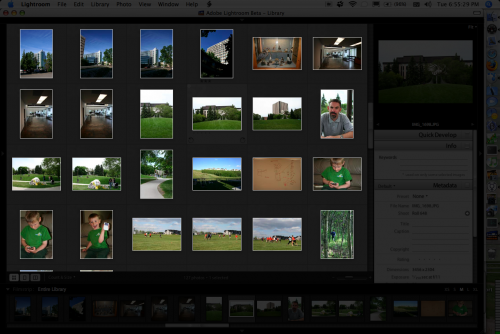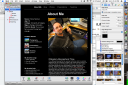I've been using BBEdit for what feels like a decade – it was the late '90s, anyway.
I just switched to TextMate. It's an amazing little editor, that feels like it's taken the best parts of XCode, BBEdit, JEdit, and many others, and mashed them all into one slick and powerful little app.
Here's probably the coolest feature (well, the coolest feature that I've discovered today, anyway). The HTML bundle has a "Validate Syntax (W3C)" action, which sends the contents of the document (or selection) to the W3C HTML syntax validator. The resulting page is then modified by TextMate, such that clicking the error/warning links in the report take you to the correct line in your source document. When I tried that the first time, I was stunned. But, of COURSE that's how it SHOULD work. Very cool.
 TextMate W3C HTML Validator Integration
TextMate W3C HTML Validator Integration
The other really handy thing it has over BBEdit is autocompletion. It'll complete html tags, code function names, and lots of other goodies. That's such a timesaver. Why doesn't BBEdit have that?
It's got the document/project drawer from JEdit, and tabs for open documents. It's got code folding. It's got a bundle that lets you send a project to XCode to be compiled, run and debugged. It's got syntax and code colouring for just about any language out there. It's got a Webkit-powered Preview window that actually lets you edit the previewed document, and creates acceptable code.
I've put in a request for a TextMate license, but if that doesn't get approved in time, I'll be pulling out my Visa card and buying one myself. I keep catching myself saying "heh. that's exactly how it SHOULD work." It's not perfect, but it's close.
I've been using BBEdit for what feels like a decade – it was the late '90s, anyway.
I just switched to TextMate. It's an amazing little editor, that feels like it's taken the best parts of XCode, BBEdit, JEdit, and many others, and mashed them all into one slick and powerful little app.
Here's probably the coolest feature (well, the coolest feature that I've discovered today, anyway). The HTML bundle has a "Validate Syntax (W3C)" action, which sends the contents of the document (or selection) to the W3C HTML syntax validator. The resulting page is then modified by TextMate, such that clicking the error/warning links in the report take you to the correct line in your source document. When I tried that the first time, I was stunned. But, of COURSE that's how it SHOULD work. Very cool.
 TextMate W3C HTML Validator Integration
TextMate W3C HTML Validator Integration
The other really handy thing it has over BBEdit is autocompletion. It'll complete html tags, code function names, and lots of other goodies. That's such a timesaver. Why doesn't BBEdit have that?
It's got the document/project drawer from JEdit, and tabs for open documents. It's got code folding. It's got a bundle that lets you send a project to XCode to be compiled, run and debugged. It's got syntax and code colouring for just about any language out there. It's got a Webkit-powered Preview window that actually lets you edit the previewed document, and creates acceptable code.
I've put in a request for a TextMate license, but if that doesn't get approved in time, I'll be pulling out my Visa card and buying one myself. I keep catching myself saying "heh. that's exactly how it SHOULD work." It's not perfect, but it's close.
I must have blinked when this was announced, but OpenAcademic.org sounds like a perfect scenario. Development efforts to integrate some of the biggest open source tools used in online education. It sounds like the goal is to come up with a way for Drupal, Elgg, Mediawiki and Moodle to all play nicely together, in such a way as to be easily deployable and maintainable by even the smallest school. Rather than attempting to build The One True LMS, they’re taking the approach of playing to the strengths of the available tools, and putting the effort into integration.
The really cool thing is a documented commitment by the OpenAcademic.org team to not fork projects, and to contribute any code to the relevant communities. So, they’ll be hacking on each of these applications directly, with all improvements freely available to everyone.
Personally, I think this is one of the biggest and coolest developments in online education for the year. I’m ashamed that I missed the announcement almost a month ago.
I’ve been spending almost all of my time lately in Drupal, with some time in Moodle. It’s pretty obvious that each has its own strengths (and weaknesses), and that spending effort to duplicate each package’s feature set would be wasteful and counterproductive. Having an effective way to integrate these various tools would be amazingly powerful, especially as more applications, platforms and tools are brought into the mix.
Imagine an elearning ecosystem that ties in Drupal, Mediawiki, Elgg, Moodle, Blackboard, WebCT, Flickr, del.icio.us, Facebook, YouTube, etc… in a flexible system that can adapt to any pedagogical needs. Sweet.
I must have blinked when this was announced, but OpenAcademic.org sounds like a perfect scenario. Development efforts to integrate some of the biggest open source tools used in online education. It sounds like the goal is to come up with a way for Drupal, Elgg, Mediawiki and Moodle to all play nicely together, in such a way as to be easily deployable and maintainable by even the smallest school. Rather than attempting to build The One True LMS, they’re taking the approach of playing to the strengths of the available tools, and putting the effort into integration.
The really cool thing is a documented commitment by the OpenAcademic.org team to not fork projects, and to contribute any code to the relevant communities. So, they’ll be hacking on each of these applications directly, with all improvements freely available to everyone.
Personally, I think this is one of the biggest and coolest developments in online education for the year. I’m ashamed that I missed the announcement almost a month ago.
I’ve been spending almost all of my time lately in Drupal, with some time in Moodle. It’s pretty obvious that each has its own strengths (and weaknesses), and that spending effort to duplicate each package’s feature set would be wasteful and counterproductive. Having an effective way to integrate these various tools would be amazingly powerful, especially as more applications, platforms and tools are brought into the mix.
Imagine an elearning ecosystem that ties in Drupal, Mediawiki, Elgg, Moodle, Blackboard, WebCT, Flickr, del.icio.us, Facebook, YouTube, etc… in a flexible system that can adapt to any pedagogical needs. Sweet.
Flock hit beta 1 (or 0.7, depending on how you count) yesterday, and it seems like a really solid release. My favorite feature isn’t even part of the core Flock code – it’s got more Extensions enabled, including Mouse Gestures!
I’m hoping they nailed down the nasty memory leaks that plagued previous builds, and cleaned up the window opening code, which could take several seconds to spawn a new browser window. But it’s definitely on the right track.
Now to see if they managed to squeeze in category sorting/filtering in the blog posting interface (which, other than that, has been the best blog posting wysiwyg interface I’ve ever used).
Nope. It doesn’t sort or filter categories. Meaning that although it only took me 2 minutes to write this simple post, it’ll take at least that long just to select the proper categories from the menu provided…
Flock hit beta 1 (or 0.7, depending on how you count) yesterday, and it seems like a really solid release. My favorite feature isn’t even part of the core Flock code – it’s got more Extensions enabled, including Mouse Gestures!
I’m hoping they nailed down the nasty memory leaks that plagued previous builds, and cleaned up the window opening code, which could take several seconds to spawn a new browser window. But it’s definitely on the right track.
Now to see if they managed to squeeze in category sorting/filtering in the blog posting interface (which, other than that, has been the best blog posting wysiwyg interface I’ve ever used).
Nope. It doesn’t sort or filter categories. Meaning that although it only took me 2 minutes to write this simple post, it’ll take at least that long just to select the proper categories from the menu provided…
I've been a pretty hardcore iPhoto user since the app was originally released several years ago. It's a pretty clean app, and has done everything I've needed of a photo management app. But, lately, I've been feeling like it's a little constraining. The photo retouching tools are a bit simple, and the viewing tools require a fair amount of manual intervention.�
I made the mistake of viewing the Aperture online demo video over the weekend, and realized a more advanced app would really be nicer. My home machine can't run Aperture, so I downloaded the latest beta of Adobe Lightroom and imported all of the images I've taken with the XT.
The interface is quite good – it's really different from iPhoto's more modal interface, providing drawers to get at deeper functionality without adding clutter, and having keystrokes for just about everything. I'll be playing with it more over the next week or so to see how it fits. Not sure how far I want to go down that road, though, considering it's beta software, and the final price has yet to be determined.
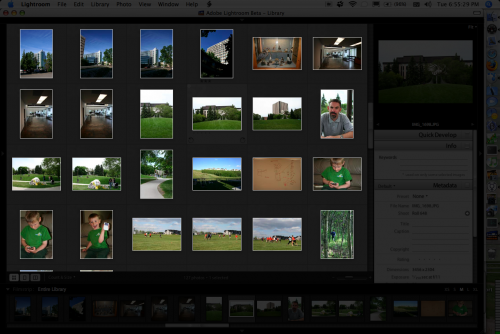 Adobe Lightroom Beta 3 – Gallery View: A screenshot of the cleaned up Adobe Lightroom Beta 3 gallery view – with some sidepanels hidden.
Adobe Lightroom Beta 3 – Gallery View: A screenshot of the cleaned up Adobe Lightroom Beta 3 gallery view – with some sidepanels hidden.
It's lacking some of the things I like about iPhoto (export to Flickr, set desktop, calendar view, etc…) but the more refined features it has may be worth it. The web exports are pretty sweet, too – including a pretty high-end flash website. I made a quick sample of a few photos I took around campus.
I'm a total photo software noob, so will be taking my time to get familiar with Lightroom, but it should be fun…�
I've been a pretty hardcore iPhoto user since the app was originally released several years ago. It's a pretty clean app, and has done everything I've needed of a photo management app. But, lately, I've been feeling like it's a little constraining. The photo retouching tools are a bit simple, and the viewing tools require a fair amount of manual intervention.�
I made the mistake of viewing the Aperture online demo video over the weekend, and realized a more advanced app would really be nicer. My home machine can't run Aperture, so I downloaded the latest beta of Adobe Lightroom and imported all of the images I've taken with the XT.
The interface is quite good – it's really different from iPhoto's more modal interface, providing drawers to get at deeper functionality without adding clutter, and having keystrokes for just about everything. I'll be playing with it more over the next week or so to see how it fits. Not sure how far I want to go down that road, though, considering it's beta software, and the final price has yet to be determined.
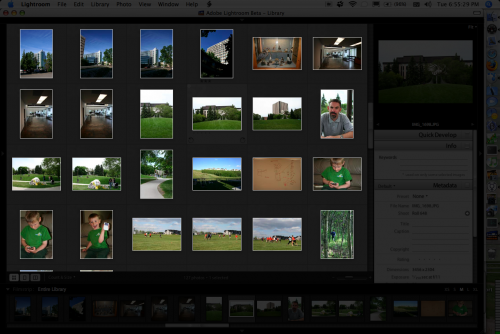 Adobe Lightroom Beta 3 – Gallery View: A screenshot of the cleaned up Adobe Lightroom Beta 3 gallery view – with some sidepanels hidden.
Adobe Lightroom Beta 3 – Gallery View: A screenshot of the cleaned up Adobe Lightroom Beta 3 gallery view – with some sidepanels hidden.
It's lacking some of the things I like about iPhoto (export to Flickr, set desktop, calendar view, etc…) but the more refined features it has may be worth it. The web exports are pretty sweet, too – including a pretty high-end flash website. I made a quick sample of a few photos I took around campus.
I'm a total photo software noob, so will be taking my time to get familiar with Lightroom, but it should be fun…�
I decided to just go ahead and make the jump to Drupal , migrating from WordPress . I'm sure things will be quite broken for awhile (I'll add redirects to hopefully hook up RSS feeds) but this will give me a more fully-featured CMS to drive my blog (and whatever other website geekiness I decide to put up here).
I realized that the WordPress features that were holding me there weren't really as important as Drupal's feature set, and likely could be replicated in Drupal with some creative application of modules and code.�
I decided to just go ahead and make the jump to Drupal , migrating from WordPress . I'm sure things will be quite broken for awhile (I'll add redirects to hopefully hook up RSS feeds) but this will give me a more fully-featured CMS to drive my blog (and whatever other website geekiness I decide to put up here).
I realized that the WordPress features that were holding me there weren't really as important as Drupal's feature set, and likely could be replicated in Drupal with some creative application of modules and code.�
So, please pardon the dust as I finish renovating. As of this moment, my blog is powered by Drupal 4.7.0 and a handful of addon modules. Likely to be many more modules in the next few days…
I've been spending so much time in Drupal lately that I've been contemplating moving my blog from WordPress to Drupal to take advantage of some of the flexibility in Drupal. I've even gone as far as migrating a copy of this blog, and it's basically working now – it may even look familiar.
But, I'm holding off on throwing the switch (I came within about 5 seconds of a full switchover, but finally decided against it). Why? WordPress is still nicer for individual blogging. Sure, it lacks the super-handy Book structure. And the better Menu and Page management. And a bunch of other cool stuff.
Drupal has far better searching – advanced searching with booleans – and better ways of organizing content (multiple taxonomies, tags, paths, etc…). It has better "website management" and a pretty decent upgrade process.
But, WordPress (for now) has better integration with things like image uploading, Flickr images, podcasting (via PodPress) and a bunch of other little things that tie into the "workflow" of blogging, as opposed to content management. These are all things that I use my blog for now, so it's silly to switch to something that doesn't currently rock at doing these tasks.I'm absolutely confident that I could eventually bend Drupal to do my bidding, but WordPress already does it now, so there's not a Super Compelling Reason To Jump at this particular moment. Also, the migration process isn't the smoothest one on the planet, and appears to be a one-way trip.
Update: I mentioned in one of my comments to this post that I was afraid of using the WordPress DBook plugin, because I didn't want to introduce any non-standard content types. I was completely wrong about what DBook does. It's sole function is to do the heavy lifting to provide better inter-page navigation between WordPress Pages. No new content type, no change to the database at all. Sorry for not checking facts better before posting that comment!�
I've been spending so much time in Drupal lately that I've been contemplating moving my blog from WordPress to Drupal to take advantage of some of the flexibility in Drupal. I've even gone as far as migrating a copy of this blog, and it's basically working now – it may even look familiar.
But, I'm holding off on throwing the switch (I came within about 5 seconds of a full switchover, but finally decided against it). Why? WordPress is still nicer for individual blogging. Sure, it lacks the super-handy Book structure. And the better Menu and Page management. And a bunch of other cool stuff.
Drupal has far better searching – advanced searching with booleans – and better ways of organizing content (multiple taxonomies, tags, paths, etc…). It has better "website management" and a pretty decent upgrade process.
But, WordPress (for now) has better integration with things like image uploading, Flickr images, podcasting (via PodPress) and a bunch of other little things that tie into the "workflow" of blogging, as opposed to content management. These are all things that I use my blog for now, so it's silly to switch to something that doesn't currently rock at doing these tasks.I'm absolutely confident that I could eventually bend Drupal to do my bidding, but WordPress already does it now, so there's not a Super Compelling Reason To Jump at this particular moment. Also, the migration process isn't the smoothest one on the planet, and appears to be a one-way trip.
Update: I mentioned in one of my comments to this post that I was afraid of using the WordPress DBook plugin, because I didn't want to introduce any non-standard content types. I was completely wrong about what DBook does. It's sole function is to do the heavy lifting to provide better inter-page navigation between WordPress Pages. No new content type, no change to the database at all. Sorry for not checking facts better before posting that comment!�
While Writely is cool, it deals with online documents. You can import/export, but the document lives online. That’s cool for many uses, but scares some people.
I just found a link to AjaxWrite (via Tangled up in Purple) – it’s a javascript based word processor that appears to be compatible with MS Word. You open and save documents on your local hard drive – not in the Internet Cloud.
 Basically, it’s just a copy of Word that lives in a browser window, meaning you don’t have to install it anywhere. Stick your .doc files on a USB thumbdrive (perhaps with a copy of Portable Firefox) and you’ve got a portable word processor that you can take anywhere, regardless of how a “guest” computer is configured… (actually, if you want portable word processors, there are some options for native applications as well)
Basically, it’s just a copy of Word that lives in a browser window, meaning you don’t have to install it anywhere. Stick your .doc files on a USB thumbdrive (perhaps with a copy of Portable Firefox) and you’ve got a portable word processor that you can take anywhere, regardless of how a “guest” computer is configured… (actually, if you want portable word processors, there are some options for native applications as well)
In the screenshot here, I’ve opened a somewhat complicated .doc file on my hard drive (tables, colours, etc…) and it let me do editing right in Firefox. Note the toolbar icons, and regular menu bar.
It might not be quite as fully featured as a copy of MS Word, but it’s handy, and lives anywhere with an internet connection…
While Writely is cool, it deals with online documents. You can import/export, but the document lives online. That’s cool for many uses, but scares some people.
I just found a link to AjaxWrite (via Tangled up in Purple) – it’s a javascript based word processor that appears to be compatible with MS Word. You open and save documents on your local hard drive – not in the Internet Cloud.
 Basically, it’s just a copy of Word that lives in a browser window, meaning you don’t have to install it anywhere. Stick your .doc files on a USB thumbdrive (perhaps with a copy of Portable Firefox) and you’ve got a portable word processor that you can take anywhere, regardless of how a “guest” computer is configured… (actually, if you want portable word processors, there are some options for native applications as well)
Basically, it’s just a copy of Word that lives in a browser window, meaning you don’t have to install it anywhere. Stick your .doc files on a USB thumbdrive (perhaps with a copy of Portable Firefox) and you’ve got a portable word processor that you can take anywhere, regardless of how a “guest” computer is configured… (actually, if you want portable word processors, there are some options for native applications as well)
In the screenshot here, I’ve opened a somewhat complicated .doc file on my hard drive (tables, colours, etc…) and it let me do editing right in Firefox. Note the toolbar icons, and regular menu bar.
It might not be quite as fully featured as a copy of MS Word, but it’s handy, and lives anywhere with an internet connection…
The BlogBridge folks rolled out a cool update to their RSS reader. The biggest addition is a very handy search tool, strongly inspired by Spotlight. Here’s a sample of a quick search to find any posts in any of my feeds which have been published since yesterday, and contain the word “podcasting”:
Now that’s just plain cool. It was technically possible by creating SmartFeeds in previous versions, but that was a clunky process that wasn’t well suited to ad-hoc on-the-fly searches. They’ve been working on some UI refinements to remove or rethink or hide the geekier things, which is a good thing.
I’d actually tried to switch back to NetNewsWire (with the latest beta release last week) and lasted about 2 days. They’re getting closer, in that they’re trying to do stuff with “attention”, and have syncing with the NewsGator service, but it’s just not to the level that BlogBridge has it. I can chew through my feeds soooo much faster in BlogBridge than any other reader I’ve tried – and I’ve tried a LOT of readers.
The one thing that NNW does much better than BlogBridge is the ability to load pages in a browser in the background. BlogBridge insists on bringing the browser to the front, so every link clicked to view a post in my browser must be followed immediately with a command+tab to get back to BlogBridge so I can keep plowing through unread items. It’s a pretty minor nit, though.
It’s a really good upgrade to BlogBridge. I had a minor issue where it wasn’t happy with my database files or something, but nuking that and restoring from my copy on the BlogBridge server solved that.
The BlogBridge folks rolled out a cool update to their RSS reader. The biggest addition is a very handy search tool, strongly inspired by Spotlight. Here’s a sample of a quick search to find any posts in any of my feeds which have been published since yesterday, and contain the word “podcasting”:
Now that’s just plain cool. It was technically possible by creating SmartFeeds in previous versions, but that was a clunky process that wasn’t well suited to ad-hoc on-the-fly searches. They’ve been working on some UI refinements to remove or rethink or hide the geekier things, which is a good thing.
I’d actually tried to switch back to NetNewsWire (with the latest beta release last week) and lasted about 2 days. They’re getting closer, in that they’re trying to do stuff with “attention”, and have syncing with the NewsGator service, but it’s just not to the level that BlogBridge has it. I can chew through my feeds soooo much faster in BlogBridge than any other reader I’ve tried – and I’ve tried a LOT of readers.
The one thing that NNW does much better than BlogBridge is the ability to load pages in a browser in the background. BlogBridge insists on bringing the browser to the front, so every link clicked to view a post in my browser must be followed immediately with a command+tab to get back to BlogBridge so I can keep plowing through unread items. It’s a pretty minor nit, though.
It’s a really good upgrade to BlogBridge. I had a minor issue where it wasn’t happy with my database files or something, but nuking that and restoring from my copy on the BlogBridge server solved that.
Just writing down the process so I don’t forget. If anyone else gets some use out of it, that’s cool too…
Here’s how I just set up my Mac to automatically back up 2 servers, as well as my home directory, to an external firewire drive. The process uses stuff that’s included with MacOSX, so won’t cost a dime. And it’s automatable, so I won’t forget to run it.
Set up SSH to allow automated connection
Following these instructions, boiled down to bare essentials below. Run this stuff from the “client” machine (in my case, my desktop box in my cube) – where all data will wind up.
% .ssh/authorized_keys2
% scp ~/.ssh/id_dsa.pub :~/.ssh/authorized_keys2
repeat scp step for each server
This will allow your account on that client machine to SSH, rsync and SCP without being prompted for a password every time, making it possible to automate the process.
Create a shell script to automate backups
Using rsync to copy directories from the server(s) to a local volume (preferably an external drive). I created a file at ~/bin/backup_servers.sh, but it can live anywhere. Replace [SERVER] with the ip/domain of the server to be backed up. Replace [DIRECTORY] with the directory on the server to be backed up (could be something like /Library/WebServer). Replace [DEST_DIRECTORY] with the directory that will contain the backup (could be something like /Volumes/BackupDrive/[SERVER]/[DIRECTORY]).
#!/bin/sh
echo "Backing up [SERVER] [DIRECTORY] directory"
rsync -rtlzv --ignore-errors -e ssh [USERNAME]@[SERVER]:[DIRECTORY] [DEST_DIRECTORY] > [DEST_DIRECTORY]/backup.log
Tweak directories as needed, but this should create a backup (without deleting missing files) of the server directory to the external hard drive. If you want to back up more than one server, or more than one directory, just keep repeating the echo/rsync lines as needed (changing values for each server/directory, of course). I have 5 entries in my script, copying a couple of directories from 2 servers, and also backing up my home directory on my Desktop machine.
Automate it via cron
I have my cron tasks defined in a file at ~/mycrontab, so I just added this to the end of that file:
30 4 * * * ~/bin/backup_servers.sh > /dev/null
So now, every morning at 4:30AM, the servers and directories that I’ve specified in ~/bin/backup_server.sh will get backed up to my external firewire drive (assuming it’s on and mounted). I’m sure I could be doing fancier things to make this process even smoother, but it seems to be working fine now.
At the moment, I have stuff backed up from the 2 servers, and important stuff from my Powerbook (iPhoto library, iTunes library, Documents, etc…) get copied to the desktop where they get backed up automatically to the external drive.
Just writing down the process so I don’t forget. If anyone else gets some use out of it, that’s cool too…
Here’s how I just set up my Mac to automatically back up 2 servers, as well as my home directory, to an external firewire drive. The process uses stuff that’s included with MacOSX, so won’t cost a dime. And it’s automatable, so I won’t forget to run it.
Set up SSH to allow automated connection
Following these instructions, boiled down to bare essentials below. Run this stuff from the “client” machine (in my case, my desktop box in my cube) – where all data will wind up.
% .ssh/authorized_keys2
% scp ~/.ssh/id_dsa.pub :~/.ssh/authorized_keys2
repeat scp step for each server
This will allow your account on that client machine to SSH, rsync and SCP without being prompted for a password every time, making it possible to automate the process.
Create a shell script to automate backups
Using rsync to copy directories from the server(s) to a local volume (preferably an external drive). I created a file at ~/bin/backup_servers.sh, but it can live anywhere. Replace [SERVER] with the ip/domain of the server to be backed up. Replace [DIRECTORY] with the directory on the server to be backed up (could be something like /Library/WebServer). Replace [DEST_DIRECTORY] with the directory that will contain the backup (could be something like /Volumes/BackupDrive/[SERVER]/[DIRECTORY]).
#!/bin/sh
echo "Backing up [SERVER] [DIRECTORY] directory"
rsync -rtlzv --ignore-errors -e ssh [USERNAME]@[SERVER]:[DIRECTORY] [DEST_DIRECTORY] > [DEST_DIRECTORY]/backup.log
Tweak directories as needed, but this should create a backup (without deleting missing files) of the server directory to the external hard drive. If you want to back up more than one server, or more than one directory, just keep repeating the echo/rsync lines as needed (changing values for each server/directory, of course). I have 5 entries in my script, copying a couple of directories from 2 servers, and also backing up my home directory on my Desktop machine.
Automate it via cron
I have my cron tasks defined in a file at ~/mycrontab, so I just added this to the end of that file:
30 4 * * * ~/bin/backup_servers.sh > /dev/null
So now, every morning at 4:30AM, the servers and directories that I’ve specified in ~/bin/backup_server.sh will get backed up to my external firewire drive (assuming it’s on and mounted). I’m sure I could be doing fancier things to make this process even smoother, but it seems to be working fine now.
At the moment, I have stuff backed up from the 2 servers, and important stuff from my Powerbook (iPhoto library, iTunes library, Documents, etc…) get copied to the desktop where they get backed up automatically to the external drive.
I’m involved with an ePortfolio project with our Faculty of Education – aimed at getting student teachers to build a series of high quality, interactive, personalized portfolios outlining their development as professionals. It’s more about the journey (self reflection, writing, documenting) than the destination (the final website) so we were looking for tools that wouldn’t require technical know-how in order for the students to produce interesting products. When the project got off the ground (in the fall of 2005), there wasn’t really any off-the-shelf product that fit the bill, so we started to implement an instance of Pachyderm so the students could start authoring in it.
But, things changed recently, when Apple announced and released iWeb. It’s a dead-simple app to use, and comes with some great design templates. The output is just standard HTML, which can be served from anywhere.
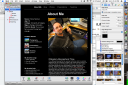 To help figure out if iWeb would serve as an adequate ePortfolio management platform, I just whipped up a quick and dirty skeleton of my own ePortfolio to see how it works out. After about 15 minutes of play time, I’m really impressed. Built-in blogging (with multiple "blogs" in a site, each with their own RSS feed). Great content-agnostic templates that let you basically do anything you want to.
To help figure out if iWeb would serve as an adequate ePortfolio management platform, I just whipped up a quick and dirty skeleton of my own ePortfolio to see how it works out. After about 15 minutes of play time, I’m really impressed. Built-in blogging (with multiple "blogs" in a site, each with their own RSS feed). Great content-agnostic templates that let you basically do anything you want to.
I’ll be trying it out a bit more over the next few days to see if we should switch strategies, but if I was to start this project over now from the beginning, I’d have recommended iWeb as our first choice. It’s not perfect – things like the generated URLs make me want to cry – but it’s so simple to use, and flexible enough to let you be as creative as you can be.
There are 3 issues with this solution, that I see:
- Cost. The computers available to the students will have to be equipped with iLife ’06. Many of the computers are old enough that they’d have to be upgraded to install iLife ’06 in the first place. Perhaps just iWeb can be installed on lesser/older computers? Making each student cough up for their own copy of iLife ’06 isn’t going to fly. We could try to get some kind of bulk purchase price or something, but that’s not something to count on.
- Mac-Only. Many of the students don’t have their own Macs. Ideally, a cross-platform solution would be better. Perhaps Contribute may be up to that task? (but, see previous point about cost)
- Publishing. iWeb has automated publishing to a .Mac account. Most students won’t have one. (again, refer to point #1) Heck, I don’t even have one any more. FTPing files will be beyond many of the students. How about a built-in FTP upload function, or WebDAV?
I’m involved with an ePortfolio project with our Faculty of Education – aimed at getting student teachers to build a series of high quality, interactive, personalized portfolios outlining their development as professionals. It’s more about the journey (self reflection, writing, documenting) than the destination (the final website) so we were looking for tools that wouldn’t require technical know-how in order for the students to produce interesting products. When the project got off the ground (in the fall of 2005), there wasn’t really any off-the-shelf product that fit the bill, so we started to implement an instance of Pachyderm so the students could start authoring in it.
But, things changed recently, when Apple announced and released iWeb. It’s a dead-simple app to use, and comes with some great design templates. The output is just standard HTML, which can be served from anywhere.
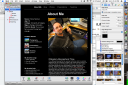 To help figure out if iWeb would serve as an adequate ePortfolio management platform, I just whipped up a quick and dirty skeleton of my own ePortfolio to see how it works out. After about 15 minutes of play time, I’m really impressed. Built-in blogging (with multiple "blogs" in a site, each with their own RSS feed). Great content-agnostic templates that let you basically do anything you want to.
To help figure out if iWeb would serve as an adequate ePortfolio management platform, I just whipped up a quick and dirty skeleton of my own ePortfolio to see how it works out. After about 15 minutes of play time, I’m really impressed. Built-in blogging (with multiple "blogs" in a site, each with their own RSS feed). Great content-agnostic templates that let you basically do anything you want to.
I’ll be trying it out a bit more over the next few days to see if we should switch strategies, but if I was to start this project over now from the beginning, I’d have recommended iWeb as our first choice. It’s not perfect – things like the generated URLs make me want to cry – but it’s so simple to use, and flexible enough to let you be as creative as you can be.
There are 3 issues with this solution, that I see:
- Cost. The computers available to the students will have to be equipped with iLife ’06. Many of the computers are old enough that they’d have to be upgraded to install iLife ’06 in the first place. Perhaps just iWeb can be installed on lesser/older computers? Making each student cough up for their own copy of iLife ’06 isn’t going to fly. We could try to get some kind of bulk purchase price or something, but that’s not something to count on.
- Mac-Only. Many of the students don’t have their own Macs. Ideally, a cross-platform solution would be better. Perhaps Contribute may be up to that task? (but, see previous point about cost)
- Publishing. iWeb has automated publishing to a .Mac account. Most students won’t have one. (again, refer to point #1) Heck, I don’t even have one any more. FTPing files will be beyond many of the students. How about a built-in FTP upload function, or WebDAV?
 TextMate W3C HTML Validator Integration
TextMate W3C HTML Validator Integration