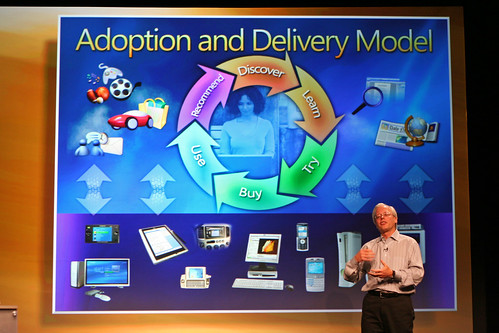tl dr; run IE in 32-bit mode. Seriously. I know. That’s what I said, too.
I’ve been using Sharepoint 2007 with my group, to share information about groups and projects on campus. It’s been working, but we just started using the wiki tool, and my inability to make the visual text editor turn on became really troublesome. I’d never been able to get the visual editor to show up. I looked in settings – the visual editor in Sharepoint 2007 is implemented as an ActiveX control so I made sure I was running Internet Explorer (IE9 on Win7). I made sure that I had ActiveX enabled, and that security settings would let it run. All set. Still, no visual editor. WTF?
Lots of pointless googling and duckduckgoing. Some possible leads. Nothing worked.
I tried re-installing Sharepoint tools. No joy.
I tried rebooting. I tried poking around in the Sharepoint site settings and my user preferences. For hours. I looked through the IE prefs again. Still, no joy.
Then, it hit me. I’m running Windows 7 in 64-bit. Running Internet Explorer 9 in 64-bit. Maybe the ActiveX isn’t available in a 64-bit version? Browser plugins on MacOSX had a similar problem – 32-bit plugins wouldn’t run in 64-bit Safari, so you could relaunch the browser in 32-bit mode to use those. So I quit IE, and launch the 32-bit version.
And the visual text editor shows up. FML.
Microsoft, in its infinite wisdom, selected a technology for a core component of their enterprise collaboration website software that is only compatible with 32-bit versions of the browser they produce, and no other browsers on any other platform. And, when it fails to load the ActiveX control for the text editor, it does so silently, without even a warning like “hey – you’re missing out on some key functionality, buddy.” It’s just… gone. Unless you run IE on Windows in 32-bit mode. THEN, you get a crappy visual editor with minimal functionality, generating insanely ugly HTML that makes anyone who knows HTML want to drown kittens. Awesome.

the skylight roof of the Scurfield Hall atrium, while meeting with a prof about a presentation and book chapter we’re working on.

the new taylor family digital library is looking a little more lived-in, with lights and equipment now visible.

the glass roof over the health sciences atrium at the foothills campus of the university of calgary. the hybrid contained outdoor environment is strangely compelling.

the education tower, rising above the U of C campus.
I headed over to Education to chat about blogging with a group of PhD students as part of a summer course.

windows and metal cladding being installed on the new ISEEE building on campus.
2010/04/23: Train your eye to look for repetition. Make a photo of a repeating subject while considering composition and DOF. #ds159

the metal facade of the ICT building always reminds me of the Monolith from 2001. I wonder if it makes people smarter…
I’d mentioned recently how I’ve been using Crossover to run Internet Explorer for Windows from my MacBook Pro, without having to install Windows. That works rather well, but doesn’t give much flexibility – only a relatively small subset of applications run under Crossover.
Today, I downloaded the MacWorld-announced Parallels Release Candidate, and grabbed a WinXP SP2 install CD. It took about 2 hours to get Windows installed and updated, but once that was done, Parallels is pretty darned cool. Coherence mode is sweet, hiding as much of Windows as possible, and letting the Windows applications’ windows float freely as nearly first-class citizens on my Mac desktop. I installed iTunes and Quicktime to see how they perform – pretty darned well, surprisingly. I then went to install a real testing application – Quake3Arena – only to find that Parallels doesn’t support OpenGL. Yet.
It’s not perfect – I’ve had to let Windows run through a seemingly endless series of updates (now installing update 35 of 65, after 3 reboots). And I still have to see/ignore the offensively ugly and unhelpful Windows UI. The first thing that greeted me when I launched my newly-installed Windows XP was a scary dialog box warning me that I was running unsecurely, and that I should do something about that ASAP. But, I’d just launched it for the first time. Wouldn’t it make more sense to default to a more secure state? Oy.
Alan led me to Parallels. I thought I was being clever by using Crossover. I think I’ll be sticking with a full Windows system, but I’ll try to run it as little as possible. Now, if only they’d hurry up and add OpenGL support so I could, um, do work ‘n stuff…
Anyway, here’s my system, with Mac and Windows apps all singing Kumbaya. 
I’d mentioned recently how I’ve been using Crossover to run Internet Explorer for Windows from my MacBook Pro, without having to install Windows. That works rather well, but doesn’t give much flexibility – only a relatively small subset of applications run under Crossover.
Today, I downloaded the MacWorld-announced Parallels Release Candidate, and grabbed a WinXP SP2 install CD. It took about 2 hours to get Windows installed and updated, but once that was done, Parallels is pretty darned cool. Coherence mode is sweet, hiding as much of Windows as possible, and letting the Windows applications’ windows float freely as nearly first-class citizens on my Mac desktop. I installed iTunes and Quicktime to see how they perform – pretty darned well, surprisingly. I then went to install a real testing application – Quake3Arena – only to find that Parallels doesn’t support OpenGL. Yet.
It’s not perfect – I’ve had to let Windows run through a seemingly endless series of updates (now installing update 35 of 65, after 3 reboots). And I still have to see/ignore the offensively ugly and unhelpful Windows UI. The first thing that greeted me when I launched my newly-installed Windows XP was a scary dialog box warning me that I was running unsecurely, and that I should do something about that ASAP. But, I’d just launched it for the first time. Wouldn’t it make more sense to default to a more secure state? Oy.
Alan led me to Parallels. I thought I was being clever by using Crossover. I think I’ll be sticking with a full Windows system, but I’ll try to run it as little as possible. Now, if only they’d hurry up and add OpenGL support so I could, um, do work ‘n stuff…
Anyway, here’s my system, with Mac and Windows apps all singing Kumbaya. 
Alan posted about the grief he’s been having with running Windows on his MacBook Pro. He rarely fires up Windows, but when he does, it’s a painful and ugly process. The last recommended updates just hosed his Windows install. Again.
But, there’s a better way. Crossover for Mac – it’s a polished commercial version of the open source Wine tool/library which provides a way to run Windows applications in MacOSX without having to install Windows. Basically, it provides a self-contained environment where applications are tricked into thinking they’re running on Windows, but they’re actually running on a bridge between the Windows API and MacOSX (and X-11 for display). You set up a “container” or a “bottle” to hold an application or two, and Crossover takes care of system-level stuff. You get an application icon that’s right at home in your dock, too.
Here’s what a cross-platform browser test might look like. Safari, Firefox and IE6/Win all on one screen:

Text rendering goes from great to craptastic, from left to right. Also, apparently there are a few *cough*issues*ahem* rendering my blog in IE6/Win. Sorry. Shows how often I’ve used IE over the last year…
For something simple like browser testing, Crossover can’t be beat. It also runs with a bunch of other apps (including HalfLife). I tried to install NASA WorldWind, but didn’t get past the .Net install. I’ll try again after doing a bit of research first.
Alan posted about the grief he’s been having with running Windows on his MacBook Pro. He rarely fires up Windows, but when he does, it’s a painful and ugly process. The last recommended updates just hosed his Windows install. Again.
But, there’s a better way. Crossover for Mac – it’s a polished commercial version of the open source Wine tool/library which provides a way to run Windows applications in MacOSX without having to install Windows. Basically, it provides a self-contained environment where applications are tricked into thinking they’re running on Windows, but they’re actually running on a bridge between the Windows API and MacOSX (and X-11 for display). You set up a “container” or a “bottle” to hold an application or two, and Crossover takes care of system-level stuff. You get an application icon that’s right at home in your dock, too.
Here’s what a cross-platform browser test might look like. Safari, Firefox and IE6/Win all on one screen:

Text rendering goes from great to craptastic, from left to right. Also, apparently there are a few *cough*issues*ahem* rendering my blog in IE6/Win. Sorry. Shows how often I’ve used IE over the last year…
For something simple like browser testing, Crossover can’t be beat. It also runs with a bunch of other apps (including HalfLife). I tried to install NASA WorldWind, but didn’t get past the .Net install. I’ll try again after doing a bit of research first.
Holy. Crap. If there is any reason to avoid software designed by this group of people, it’s likely this slide:
Now, I’m really not trying to slag the fine folks at Fisher Price Toys, but man, this presentation (and WinXP, and other MS stuff) simply has to have been born at the toy company, rather than the largest/most mature software company on the planet.
I mean – can they fit any more information into the slide? Perhaps, if they use more colours, or fonts, or sizes of fonts. Compare that to a Stevenote, with the simple yet powerful elegance. This is the difference between the Windows Media Center Edition remote, and the Front Row remote – 800 buttons vs 6.
I’d like to assume that for a Big Keynote Presentation, that a company would pull out all stops and design the best presentation they possibly could. If that assumption holds, then MS can’t do any better than that. That’s scary.
Mike Evangelist at Writer’s Block Live tells it better – and he should know, since he was involved with Apple product marketing and Stevenotes.
Compare with a sample Stevenote slide:

Photo by olebra
Update: Just cracked open my latest National Geographic, and it’s running a full-page ad from MS Canada – the insanely busy super-cool ad. You know the ones, with 6 fonts, 10 font sizes, busy DNA double helices spiraling out of a window embedded in a boy’s chest, with green birds and blue elk and astronauts and butterflies and dinosaurs and flowers and fish and text that is askew at all kinds of funky-cool angles. The ads that look like they are designed by programmers, and are so cluttered and busy that you’re not really sure what the message is? Yeah… At least their advertising is consistent with the keynote presentation announcing Windows Live.
Update: Graham pointed out that I was being an insensitive ass with a reference I’d intended to be a throw-away comment, but hadn’t thought through the ramifications of what I’d said. I was insensitive and clumsy by using the reference (my words, not Graham’s), and I apologize to anyone that may have been offended by it. The reference has been modified, and actually reads better now as well. Think. Before. Clicking. Save. Dumbass.
Holy. Crap. If there is any reason to avoid software designed by this group of people, it’s likely this slide:
Now, I’m really not trying to slag the fine folks at Fisher Price Toys, but man, this presentation (and WinXP, and other MS stuff) simply has to have been born at the toy company, rather than the largest/most mature software company on the planet.
I mean – can they fit any more information into the slide? Perhaps, if they use more colours, or fonts, or sizes of fonts. Compare that to a Stevenote, with the simple yet powerful elegance. This is the difference between the Windows Media Center Edition remote, and the Front Row remote – 800 buttons vs 6.
I’d like to assume that for a Big Keynote Presentation, that a company would pull out all stops and design the best presentation they possibly could. If that assumption holds, then MS can’t do any better than that. That’s scary.
Mike Evangelist at Writer’s Block Live tells it better – and he should know, since he was involved with Apple product marketing and Stevenotes.
Compare with a sample Stevenote slide:

Photo by olebra
Update: Just cracked open my latest National Geographic, and it’s running a full-page ad from MS Canada – the insanely busy super-cool ad. You know the ones, with 6 fonts, 10 font sizes, busy DNA double helices spiraling out of a window embedded in a boy’s chest, with green birds and blue elk and astronauts and butterflies and dinosaurs and flowers and fish and text that is askew at all kinds of funky-cool angles. The ads that look like they are designed by programmers, and are so cluttered and busy that you’re not really sure what the message is? Yeah… At least their advertising is consistent with the keynote presentation announcing Windows Live.
Update: Graham pointed out that I was being an insensitive ass with a reference I’d intended to be a throw-away comment, but hadn’t thought through the ramifications of what I’d said. I was insensitive and clumsy by using the reference (my words, not Graham’s), and I apologize to anyone that may have been offended by it. The reference has been modified, and actually reads better now as well. Think. Before. Clicking. Save. Dumbass.